Some channels on Freeview are delivered to viewers through the internet and are accessed like a normal channel through the TV Guide. These channels used to be delivered to a standard called MHEG.
The BBC, Digital UK, and the Digital TV Group decided to change the specification for these channels away from MHEG to a new, more flexible standard called HbbTV in order to deliver a better experience for viewers.
The Freeview Play specification that TV and set-top box manufacturers refer to no longer requires TV and set-top box manufacturers to support MHEG delivered channels. Some manufacturers are now producing HbbTV only devices.
This means that if you have a Freeview Play TV that operates only HbbTV, you won’t be able to receive an MHEG delivered channel.
It is the decision of each channel provider whether to provide its service in MHEG only, or in HbbTV, to be compatible with some of the newer HbbTV only devices.
Currently, most internet delivered channels are still in MHEG. We expect more providers to decide to make the move to HbbTV as the number of HbbTV only devices in the market increases.
If you want advice on how to receive an internet-delivered channel that is currently using MHEG, then please contact the channel directly.
For information on your device and if it can receive MHEG or HbbTV we would recommend contacting the manufacturer.
See our Channel Checker for channels in your area including IP channels.
Setting up your internet connection on your device
- To begin with, make sure your aerial is plugged in securely to the back of your Freeview Play TV or recorder.
- When you turn on your TV for the first time, you’ll be taken through a few instructions. You might be prompted to choose your language. You may also be asked to choose between Home or Shop mode – if this happens, make sure you select Home.
- Set up an internet connection with your TV or recorder through wi-fi or a wired (Ethernet/LAN cable) connection. Make sure you know the name of your home network and password – this is usually found at the bottom of your modem. You'll need a bit of patience here, as adding a password with a remote can be tricky. But the good thing is, you only need to enter it once. Check on screen or in your user manual if you need more instructions on how to enter your password.
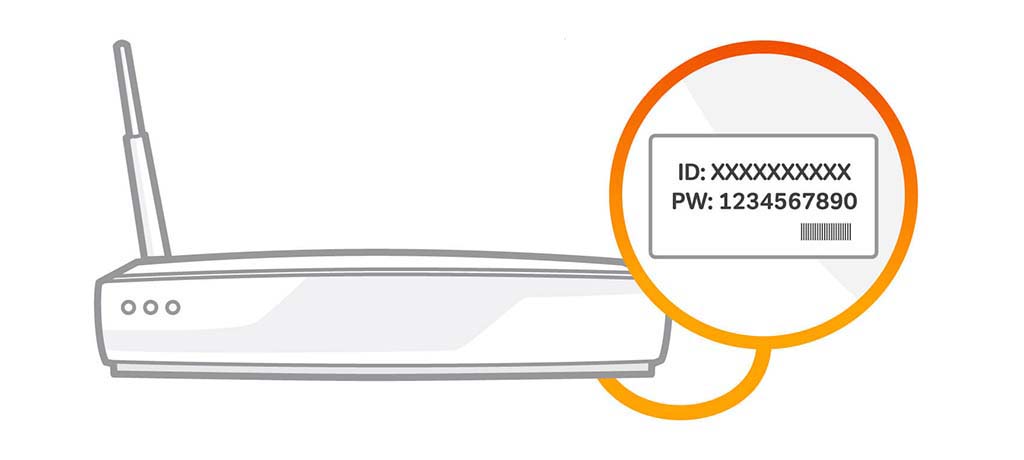
Updating your equipment
Occasionally, your TV or recorder software will need updating, and it’s best to do this if prompted, to make sure you're getting the best service from Freeview. It may take a little while, but it's important you don't interrupt this process once started. Here's how to do it:
- Select your country or region if required.
- Your TV or recorder will then scan for the available Freeview channels. Usually, it will find the strongest signal and therefore the best region for you. But if there’s an overlap between them, you can choose the best one for you.
The manufacturer may have some additional services for you to agree to, and after that, you can start watching TV.
Other things to remember
- You need a minimum broadband speed of 2Mbps to watch catch-up and on-demand services – this will count towards any monthly broadband data allowance you have.
- You also need a TV licence, regardless of what TV service you use, or what device you watch it on.
- If you’re having trouble connecting to the web, check your connection speed and signal strength or contact your broadband provider.
- If you need further support after running through our step-by-step guides, it's best to contact the manufacturer.