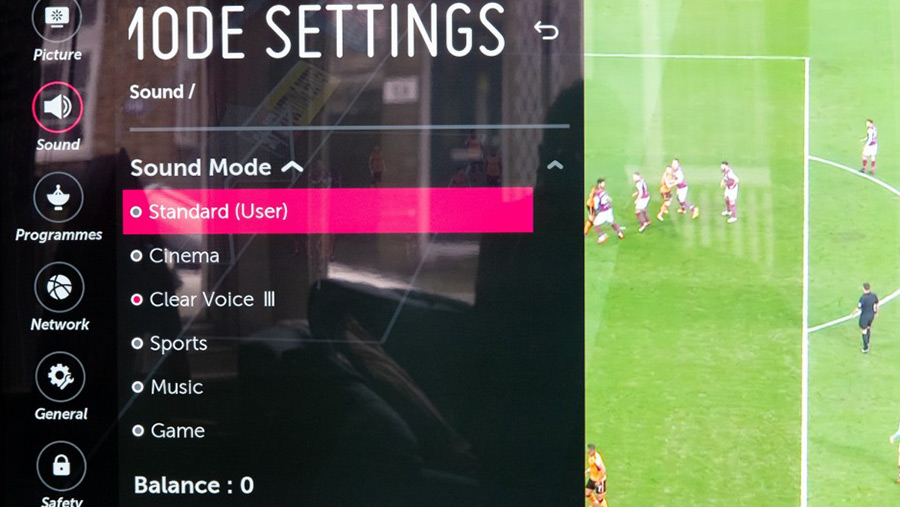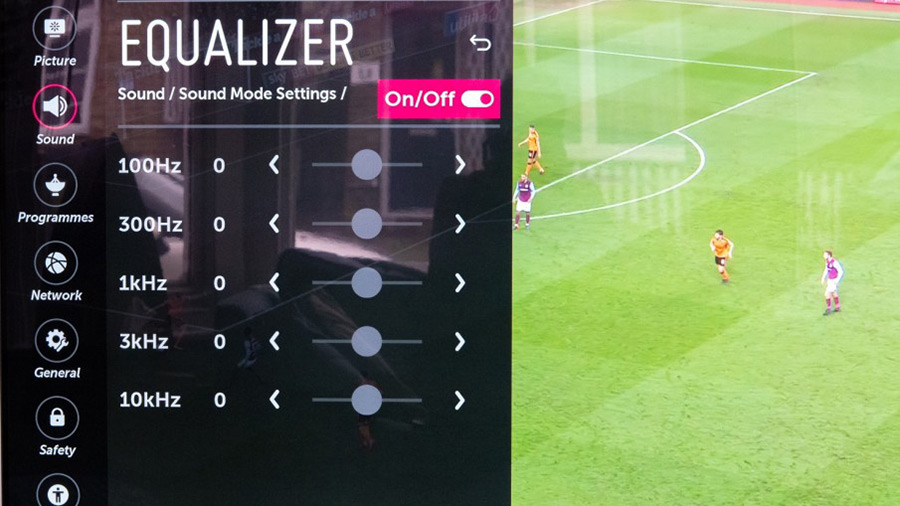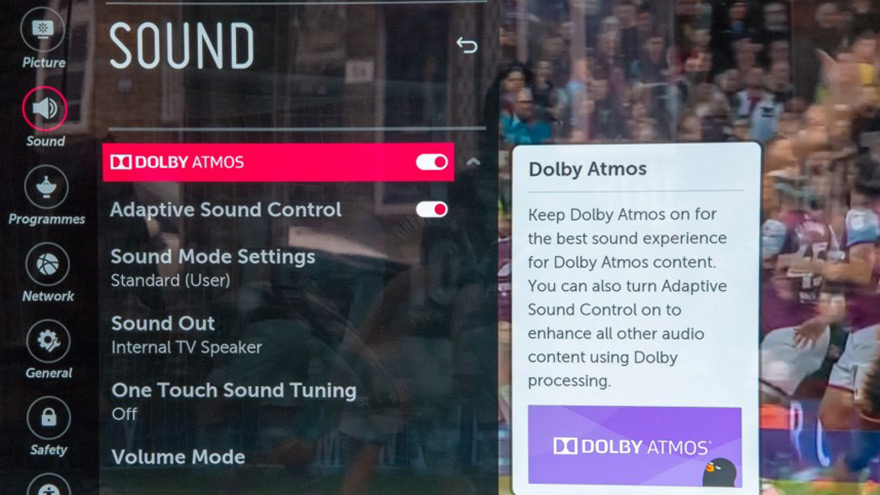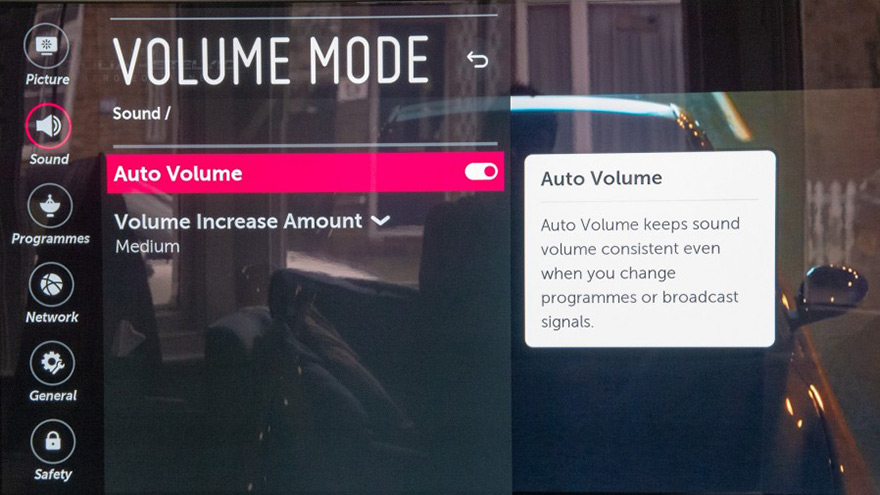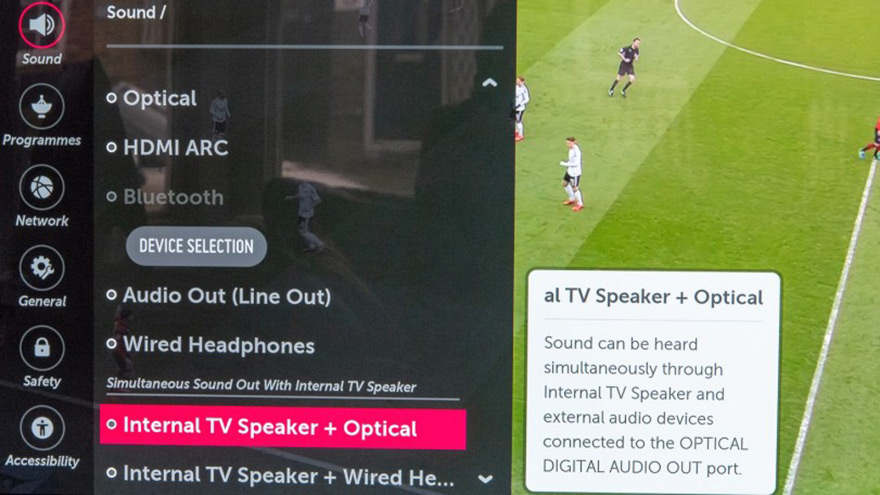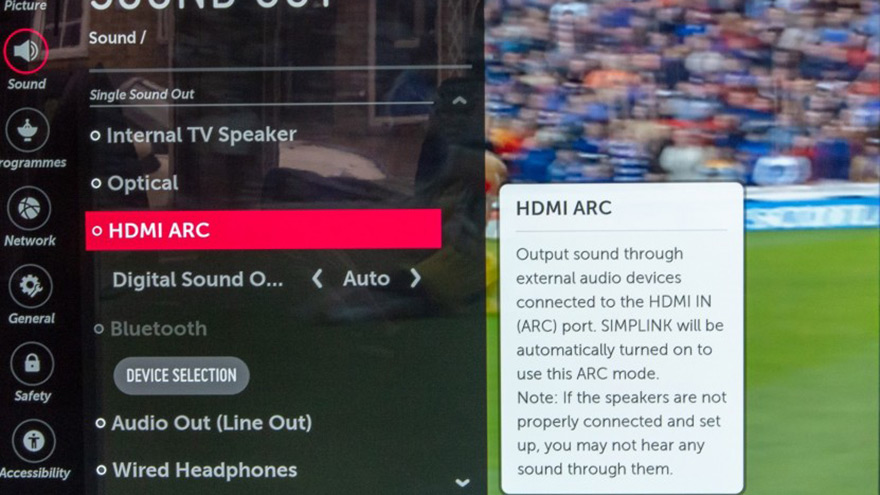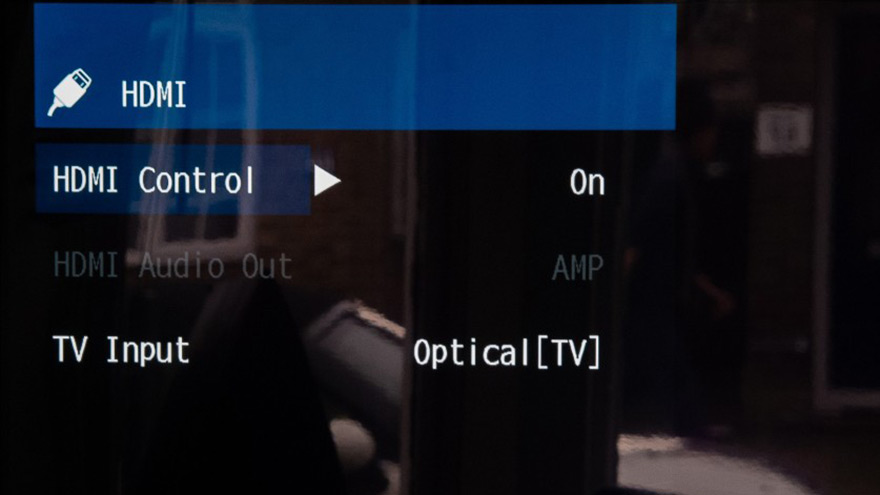Whether you’re watching a blockbuster film or supporting your favourite team from the comfort of your sofa, sound quality matters.
The best TVs of 2023 offer mind-blowing picture quality, state-of-the-art smart features, and fantastic sound built-in - but there are a few easy ways you can improve the audio quality even more. From getting super clear dialogue to creating an immersive cinema-style experience at home, our top tips will help you get the most out of your TV.
Adjusting your TV’s sound settings
Tweaking the controls on your TV is an easy way to make a big difference to audio quality. Head into your TV’s setting menu and you’ll find a host of options you can fiddle around with to find the right balance for your ears.
These vary between manufacturers and models, but most TVs will allow you to do the following:
1. Try different sound modes
You might be familiar with your TV’s picture modes that adjust the image based on what you’re watching, but did you know you can do the same thing with sound? Most TVs will have a range of sound modes designed for different types of content, such as cinema or sports. Some manufacturers even help you hear more clearly with dialogue-boosting modes like LG’s Clear Voice technology.
You could switch sound modes every time you watch a film, for example – but if you want to only change sound modes once, try playing a type of content that you watch most often. Then, cycle through the sound modes until you find the one that sounds best to you.
It’s worth noting that some other sound options selected on your TV may prevent you from changing the sound mode – it’s best to refer to your TV’s manual for a detailed explainer on what you can and can’t tweak.
2. Tweak the equaliser
If you select the standard or user sound profiles, most TVs will also let you adjust the equaliser.
Just like the controls on a hi-fi speaker, equalizer settings let you adjust specific parts of the sound range. There’ll usually be a set of controls listed by sound frequency (for example, 100Hz, 1kHz and so on).
The lower numbers refer to bass frequencies (the low rumble of a train or a thumping drumbeat), while the higher numbers refer to treble frequencies (a bird singing, or a tinny hi-hat). If you find your TV sounds muffled and speech is hard to hear, then you can try dialling down the bass settings and upping the treble. Or, if you want movie explosions to pack a real punch, turn up the bass for maximum impact (sorry neighbours!).
3. Test out advanced sound processing options
Some TVs will have advanced sound processing options, such as virtual surround or Dolby Atmos processing, which gives the effect of audio coming at you from every angle.
Cinemas use lots of speakers placed all around the room to achieve this sensation – so you won’t get a hyper realistic surround sound effect from your TV’s built-in speakers. However, it’s worth switching these options on in your TV’s settings menu to see whether they add an extra level of immersion to your content.
4. Switch on the auto volume setting
Have you noticed how adverts are a lot louder than the TV programme that you were watching, or that a show will suddenly blast your ears with music following quiet dialogue scenes?
Some TVs have an auto volume setting designed to even out that issue, reducing sudden bursts
of loud sounds. It’s a feature that’s worth turning on if this frequently ruins your TV watching experience.
What about speakers and soundbars?
Once you know how, adjusting your TV’s sound settings is simple, and more importantly, free – but you’ll still be limited by the quality of the speakers contained within your TV, which have become smaller to accommodate super-thin panels.
To get around this, you may prefer to use an external set of speakers, a pair of high-quality headphones, or a soundbar. Here’s what you need to do to get started:
1. Check the back of your TV for audio outputs
Look for an output port that says, ‘Audio Out’. There are a few different audio outputs your TV might support, including HDMI (this could be called HDMI ARC or eARC), optical, coaxial, line out, 3.5mm AUX, and headphone out.
If you have multiple outputs on your TV, pick one – we’d recommend using HDMI ARC or eARC for more complex home cinema setups, such as a soundbar with a Blu-ray player and games console, as you’ll be able to hook up your speakers or soundbar with a single cable. You’ll have support for all the latest formats for the very best picture and sound quality, as well as the ability to control the volume of your external speakers using your TV’s remote.
If your external speakers or soundbar don't have an HDMI port, an optical/coaxial connection is the next best thing for the cleanest sound and support for surround-sound formats, such as Dolby Digital, which makes you feel as if you’re in the heart of the action.
Failing that, a 3.5mm output can accommodate a pair of cheap PC speakers for a budget-friendly sound boost.
2. Connect your external speakers to your TV
Now, use your cable of choice to connect your speakers or soundbar to the Audio Out port you’re using on your TV. If you’re using a 3.5mm connection, you may need to select the correct sound input on your external speakers.
3. Check your TV's sound settings
From your TV’s sound menu, choose the audio output you want to use. For 3.5mm connections, choose ‘line out’, rather than ‘headphones’, which sets the output at a constant volume and avoids distortion.
Most TVs will let allow you to use the external speakers that you’ve connected on their own or use them in addition to your TV’s internal speakers. If you select a single sound output, then your TV’s volume controls will most likely be disabled and you’ll have to adjust volume through your external speakers.
If you’re using an HDMI output, you might need to Turn on HDMI-CEC on your TV. This is a control protocol that turns your TV on automatically when you turn on a compatible device – handy if you’re in a hurry. On your TV find the HDMI-CEC setting; most manufacturers have their own name for this, such as LG Simplink, but they tend to write HDMI-CEC in brackets for clarification. It could also be called something like ‘HDMI Control’.
Then, turn on HDMI-CEC on your external device. Now, when you turn your TV on and switch to a TV channel or smart app, your speakers should play the audio automatically. If not, you may need to select the correct TV input.